So it seems like some owners want to go slightly advanced but instructions for installing the DFU-driver is a little vague. How to put your core in DFU-mode. Press on BOTH buttons. Release only the Reset button. Release the Mode button once the core start blinking yellow. This will be the dfu-mode Pre-check! If you have somehow done this process previously but is unable to use dfu-util successfully, you will need to uninstall the DFU-driver 1st.
Put your core in DFU-mode. Open Control Panel. Look for something like libusbk USB devices. Right-click and press ‘uninstall’. Make sure you 'check' the ‘delete the driver software’ Installing DFU-driver.
Place the core in DFU mode. Run Zadig program - Go to - Under ‘downloads’ grab the (windows vista and above or windows xp). In Zadig, Click on ‘Options’ - ‘List all devices’. Select ‘CORE DFU’ and ‘libusbK’ for the driver. Press ‘Install Driver’ So far, ‘libusbK’ is proven working with the core. It will show ‘Driver installed successfully!!!’ (ok not so many!:)) Using DFU-UTIL to test that driver works WARNING: Make sure you are using DFU-Util 0.8 MD5 hash: 9a7b0594881c9ba8480bdc9956b5b01a.
Launch ‘cmd’ (make sure your path is that where dfu-util.exe is). Type dfu-util -l. You should see. To use the DFU-util, you will need to fire up a command prompt using the start button, type “cmd” and hit enter. I can’t remember if dfu-util is a global application when properly install but it should be.
Try: dfu-util -l and it should show a list of connected DFU-util devices Let me know if it doesn’t work. It’s good for me to test em out and improve the Tutorial if needed. I would, however, recommend installing Spark-CLI once you are done with DFU-util as it’s super useful and comprehensive! You can search the tutorials for the installation guide as well. To make it global you will probably need to add to the path. There is no easy “install” its just a zip file.
There is 2 options, one way is to copy the 3 or 4 dfu files to the same folder as the bin file you will be flashing and run it straight from there, or you will need to set up path variables This video shows how to set up a local build environment, and there is a small part that covers path variables and where to set them. In the comments of the video on youtube there is a line of paths to add just add the dfu-util relevent one instead of all of them. And look out for the - that the webpage adds when you copy its caught a few people out.
Hi, I am trying to install CLI on my machine so that I can try it out. I have been following the great video but got to the bit about path variables and didn’t quite know what to do. Should I be trying to install CLI on my PC or should I stick to the web based IDE? I understood there were many and various benefits from using the CLI.
I don’t understand why this is quite as hard to do as it seems (maybe I am making hard work of it) in so much as when you run an arduino that is locally compiled from the arduino software. Is there some reason that spark core can not put together a similar package? Or is the spark core CLI different to the arduino IDE and I am getting them mixed up and maybe I can not see the benefit of the CLI.
BTW is there a video of the CLI in action? These are probably silly questions and I am no doubt exposing my ignorance but hey, what the heck!
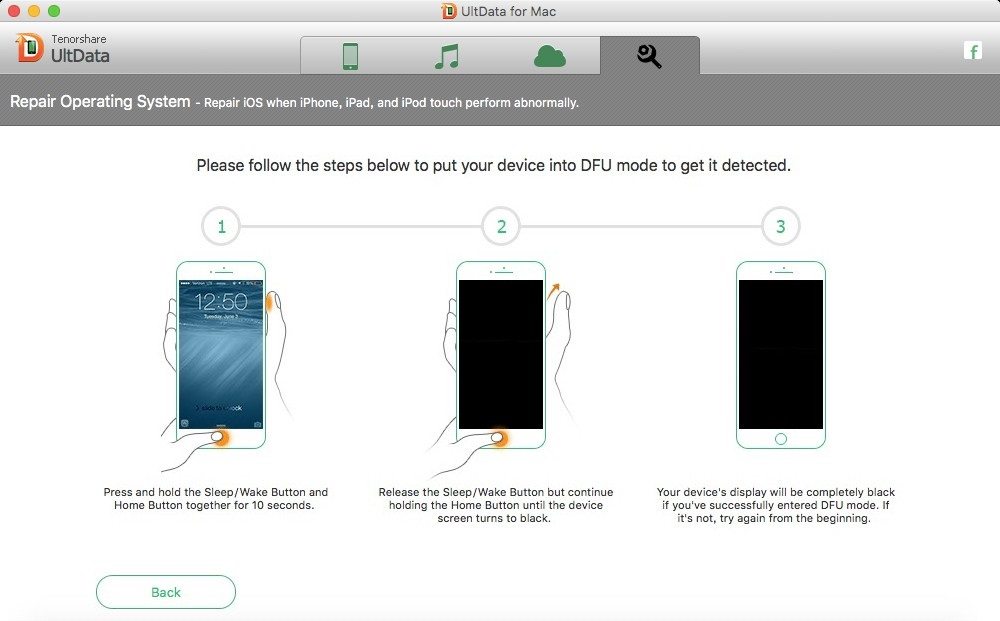
Sorry for the delay in replying, been traveling home The Spark is alot more complicated than the arduino they have lots and lots of code to make everything easy for us, as they need to interface a couple of very complicated chips the STM32 and the CC3000. The web IDE does a really good job at hiding all that from us, much like the arduino program does for the arduino. When you type your code in the Web IDE, spark build it compiles it into a ‘bin’ file. Then it connects through the web to your core and says “hey i have a new ‘bin’ file for you, here it is” and sends it wirelessly which is about as easy as it gets. The CLI has advantages too is quick and simple, with just a few words you can re-flash your core. When you use the CLI its also sending a bin file to the spark core, thats a binary file and just lots and lots of 1’s and 0’s. Some of the bin files are known by the CLI like tinker, so you can just put spark flash ABCDEFGHI tinker and it will know what bin file to flash to your spark core, still wirelessly too.
Or you could put -usb at the end and do it through USB, which as I’m sure you know dfu-util comes in to it all. If you create a folder on your PC c: spark and copy the dfu-util files into it (4 of them in the win32 folder of the zip file, if you run windows) then you can copy your bin file into there and run the CLI from that folder. The bin file you can get from the Web IDE look for the cloud next to your ‘current app’ or you can specify a folder on your computer to compile using spark compile myprojectfolder -saveTo firmware.bin this will give you the bin file to flash (called firmware.bin) This is where the CLI is best, its easier to compile a folder of files this way instead of adding each one individually to the web IDE. Personally I’m really liking netbeans, once its set up and you know how to add libraries its easy and alot quicker flashing through USB. It has some good tracing things too when you right click you can select ‘go to declaration’ and see what the function is expecting to receive. And it also highlights bad code as you write it its kind of compiling and highlighting errors as you go so to speak. Plus its all done offline, which is great because where i work the internet sucks and i cant make the online build work!
To make using the dfu-util easier you can add “path variables” that means you can use the CLI from any folder on your computer without needing to have the dfu files in that particular folder. For example if you have 3 or 4 projects in 3 or 4 different folders you would probably need to add the dfu files to each folder What OS are you running? We can guide you through it step by step. I get this: Copyright 2005-2008 Weston Schmidt, Harald Welte and OpenMoko Inc. Copyright 2010-2012 Tormod Volden and Stefan Schmidt This program is Free Software and has ABSOLUTELY NO WARRANTY Please report bugs to Filter on vendor = 0x1d50 product = 0x607f Opening DFU capable USB device ID 1d50:607f Run-time device DFU version 011a Found DFU: 1d50:607f devnum=0, cfg=1, intf=0, alt=0, name=' @Internal Flash /0x08000000/20 001Ka,108001Kg' Claiming USB DFU Interface Setting Alternate Setting #0 Determining device status: state = dfuERROR, status = 10 dfuERROR, clearing status error clearstatus Error writing firmware.
Iphone Dfu Mode Iphone 7
As we noted in our hands-on video walkthrough of the, pressing and the holding Sleep/Wake button (now officially renamed the Side button) + either volume buttons invokes the emergency dialing (SOS) functionality on the iPhone 8. This behavior is present on all iPhone 8 and 8 Plus models running iOS 11. With this change in functionality in mind, a new method for force restarts, recovery-mode, and DFU mode needed to be implemented, and Apple has done just that.
How to force restart iPhone 8 To force restart (hard reset) the iPhone 8, press and release the Volume Up button, press and release the Volume Down button, and press and hold the Side button until your device reboots, then release. All three button presses should be done in relatively quick succession. After holding the Side button for about ten seconds, the iPhone will force restart. Video walkthrough How to get into recovery-mode on iPhone 8 Step 1: Connect your iPhone 8 to your Mac or PC with a Lightning to USB cable.
Step 2: Press and release the Volume Up button, press and release the Volume Down button, and press and hold the Side button until your device reboots. Continue holding the Side button, even after you see the Apple logo appear. Step 3: Release the Side button once you see the Connect to iTunes logo appear on the iPhone’s display. Step 4: Launch iTunes, and you should see a message stating that “There is a problem with the iPhone that requires it to be updated or restored.” From there, you can choose to Update or Restore your iPhone’s software. How to get into DFU mode on iPhone 8 Step 1: Connect your iPhone to your Mac or PC with a Lightning to USB cable.
Step 2: Press and release the Volume Up button, press and release the Volume Down button, and press and hold the Side button for 10 seconds until the screen turns black. Step 3: While still holding the Side button, press and hold the Volume Down button for 5 seconds, and then release the Side button while continuing to hold the Volume Down button for another 10 seconds.
The screen should remain black. Step 4: Launch iTunes, and you should see a message stating that “iTunes has detected an iPhone in recovery mode. You must restore this iPhone before it can be used with iTunes.” How to exit recovery-mode or DFU mode on iPhone 8 As long as there are no problems with your iPhone, exiting out of recovery-mode or DFU mode is simple. To exit out of recovery-mode, press and hold the Side button until the Connect to iTunes logo disappears.
To exit out of DFU mode, press and release the Volume Up button, press and release the Volume Down button, and press and hold the Side button until you see the Apple logo appear on screen (You can also use this for exiting recovery-mode if you just prefer to remember a single method). The process for managing recovery and DFU mode has gotten slightly more complicated with the iPhone 8, but it’s still relatively easy to do.
Iphone Dfu Driver For Mac Pro
Just follow the instructions demonstrated in our video walkthrough, and you’ll be a master in no time. What do you think about the new methods involved for force restarts, recovery and DFU mode? Sound off in the comments below with your thoughts and opinions. To learn more about the new iPhone 8, be sure to watch our, embedded below.